NDA Agreements
- Individual NDA (PDF)
- TSMC (Undergraduate) (PDF)
- TSMC (Graduate) (PDF)
- TSMC (Faculty) (PDF)
Cadence University Program Member
CAD ACTIVATE (Graduate Students and Faculty ONLY)
IMPORTANT: undergraduate students should NOT perform these steps.
As a graduate student, every time a CMC tool is accessed within the EE department, it requests a license from the license server, located at Queens University. To get access to a CMC tool (Cadence/Synopsys/Mentor) you must first have your supervisor's CMC account (which has a subscription to the tool(s) you need) linked to your CMC student account and then have you EE account associated with your CMC account.Activate your CMC License Access as follows:
- Visit www.cmc.ca and register an account with CMC.
- Once you have registered your account with CMC, ask your supervisor to associate their CMC account with your CMC account so that you can access the relevant tools.
- Once your supervisor's account is associated with your account, you have to associate your EE account to your CMC account. Here are the steps to do this:
- Login to any workstation on the ECB network using your ECB username/password credentials.
- Type the command "CadActivate" at the command line prompt of any terminal window or ssh prompt.
- You will be requested to provide your CMC Username/Password to associate your ECB account with CMC:
- Type your CMC username/password when asked.
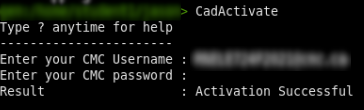
- If you've typed the correct CMC Username/Password, the activation program should respond with "Activation Successful" as shown in the above graphic. It will now take CMC 24 hours after running CadActivate to grant you access to the Cadence/ANSYS/ADS/Synopsys/Mentor tools.
If you run into licensing issues after this, please email Jason for assistance.
